Experience the magic of Snapseed, the perfect photo editing tool! Find out how to get the most from its advanced tools, how to make your pics better, and pro tips on how to transform your photos into masterpieces.
Ever scrolled through social media and thought, “How do people manage to post such gorgeous, professionally edited photos?” The answer may be easier than you expect—Snapseed! This user-friendly yet powerful photo editing app from Google is a game-changer for anyone who wants to take their images to the next level. Whether you’re a novice or an experienced photographer, Snapseed has a range of tools that can turn average shots into show-stopping masterpieces.
In this guide, we’ll dive deep into what makes Snapseed an essential tool for mobile photography. From basic edits to advanced tweaks, you’ll learn how to make the most out of this fantastic app!
Table of Contents
Why Choose Snapseed?
Snapseed isn’t just another photo editing app—it’s packed with features that rival even professional desktop software. Here’s why it stands out:
- Free & Ad-Free: No annoying ads or hidden costs.
- Easy to Use: Simple interface with great tools.
- Professional Features: Has curves, healing, perspective, and RAW editing.
- Non-Destructive Editing: Your original picture is left intact.
- Works Offline: No internet connection required!
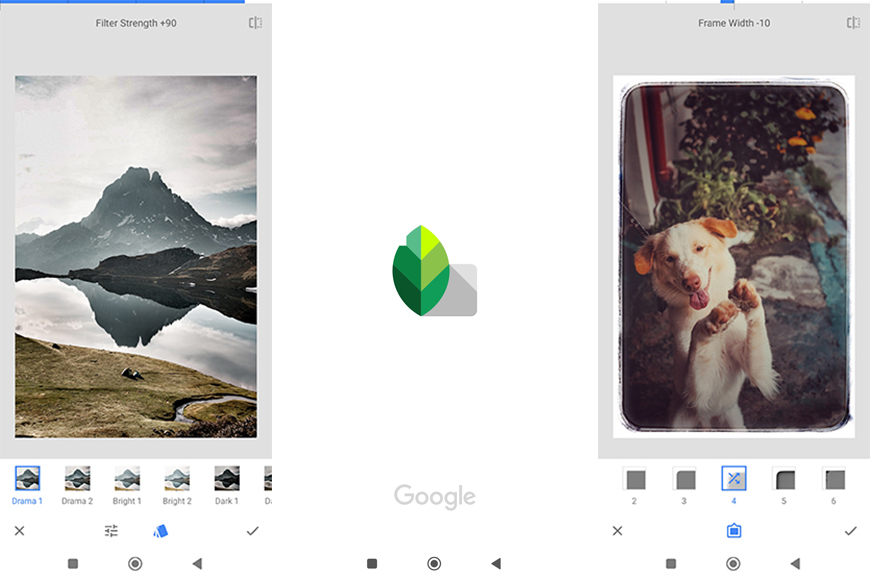
Getting Started with Snapseed
Let’s cover the fundamentals of using Snapseed before getting into the tools.
1. Download & Install
Snapseed can be downloaded on both Android and iOS. Just go to the Play Store or App Store, download it, and run it.
2. Opening an Image
After download, click on the large ‘+’ icon to open a picture from your gallery. You can also take a new one right there!
3. Understanding the Interface
The structure of Snapseed is easy to understand:
- Looks: One-tap presets for rapid edits.
- Tools: Where the real magic occurs—manual editing tools for those fine tuning.
- Export: Save or share your newly edited masterpiece.
Must-Have Editing Tools in Snapseed
Snapseed has a tool powerhouse. Here are some must-know features:
1. Tune Image
- Adjust brightness, contrast, saturation, ambiance, and shadows.
- Add a dynamic effect to your photos using the ‘Ambiance’ slider.
2. Details
- Sharpen your photo.
- Use ‘Structure’ to enhance textures in your image.
3. Crop & Rotate
- Crop to standard proportions or freehand.
- Correct tilted horizons using Rotate.
4. Selective Adjustments
- Tap anywhere to edit specific regions of your image.
- Excellent for exposure or color correction in one area of your photo.
5. Healing Tool
- Quickly erase blemishes, dust marks, or unwanted items.
- Best suited for light retouching and not big object removals.
6. Perspective Correction
- Correct warped angles or skewed images.
- Best for architecture and landscape photography.
7. Brush Tool
Hand-paint on effects such as brightness, exposure, and saturation.
8. HDR Scape & Drama
- Apply a high dynamic range effect to boost details.
- Excellent for landscape and cityscape photography.
9. Portrait & Head Pose
- Smoothen skin, enhance eyes, and fine-tune lighting.
- Even modify facial features for a discreet but powerful touch.
10. Double Exposure
- Merge two photographs in a creative way.
- Adjust blending modes for artistic results.
Pro Tips for Using Snapseed
Want to level up your edits? Give these pro tips a try:
✅ Stack Edits: Utilize the “View Edits” feature to stack multiple adjustments and return to adjust them at any time.
✅ Advanced Toning with Curves: A pro-level feature that allows you to manually adjust colors and brightness.
✅ Expand Tool: Functions similarly to Photoshop’s content-aware fill—ideal for expanding space around an object.
✅ Save Looks for Quick Editing: Make your own presets to apply to upcoming photos.
✅ Zoom In for Precision: Pinch and zoom when you’re working with tools for precision edits.
Frequently Asked Questions (FAQs)
1. Is Snapseed available on PC?
No, unfortunately, Snapseed can only be installed on mobile. But you can install an Android emulator such as Bluestacks and use Snapseed on your PC.
2. Can I edit RAW photos in Snapseed?
Yes! Snapseed has RAW editing support, enabling you to adjust all aspects of your picture before export.
3. Is Snapseed suitable for professional photographers?
Yes, definitely! Most professionals utilize Snapseed for quick editing, courtesy of its sophisticated tools.
4. Does Snapseed lower image quality?
No way—Snapseed preserves high image quality, and you can select export settings to retain the best resolution.
5. How do I delete unwanted objects from images?
Use the ‘Healing’ tool to seamlessly erase small blemishes or objects.
Conclusion
Snapseed is more than just a basic editing app—it’s a full-fledged tool that can turn your photos into stunning works of art. Whether you’re touching up selfies, enhancing landscapes, or experimenting with creative edits, Snapseed has something for everyone.
Now that you have learned how to use it like a pro, why not go ahead and experiment? Launch Snapseed, mess around with its features, and see your photos come alive before your eyes!
